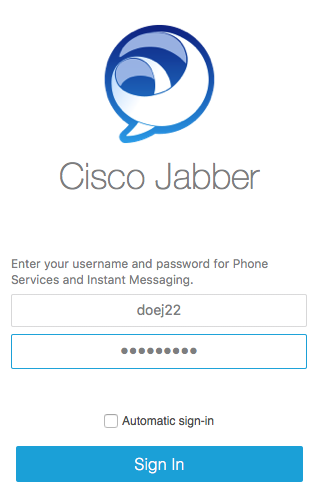- Open Jabber without signing in (if Jabber is automatically set to sign in upon opening, simply sign out).
- Below the “Sign In” button, select “Reset Jabber”.
- You will get a message asking “Are you sure you want to reset Jabber”
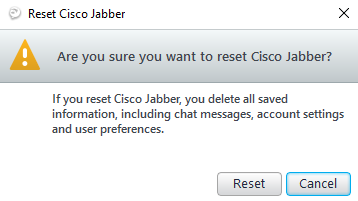
- Select “Reset”.
- You will be prompted to enter your email address and select “Continue”.
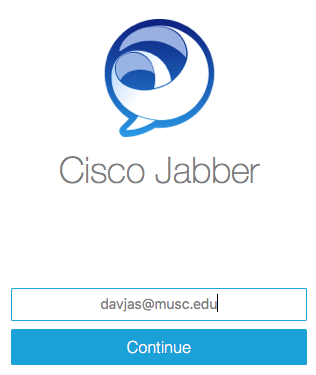
- You will be prompted to enter your “Username/NetID” and “Password” and select “Sign In”.