Note: A Cisco Jabber account is required for this software. MUSC users should use their NetIDs to login.
- Navigate to the downloads page and download the Cisco Jabber software for your operating system.
- Run the software installer.
- Once the Cisco Jabber software has been installed, you should now run/open the application.
- You will be prompted to enter your email address and select “Continue”.
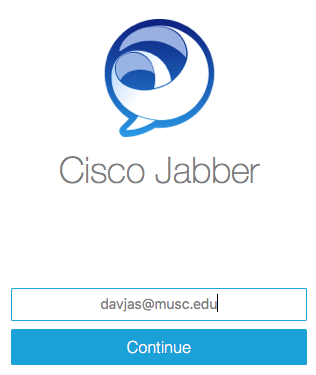
- You will be prompted to enter your “Username/NetID” and “Password” and select “Sign In”.
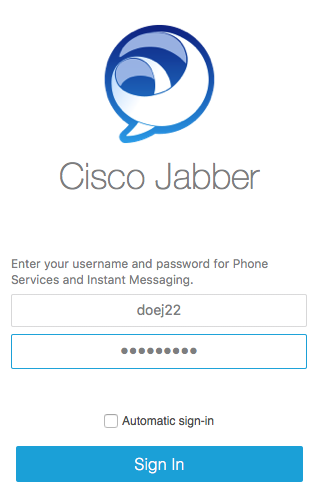
- Select “Sign in”.
