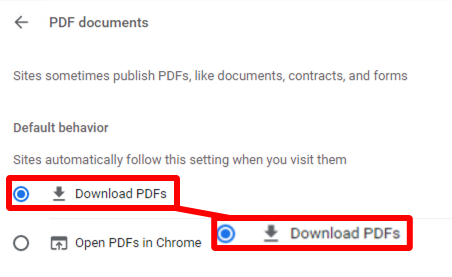Google Chrome’s built-in PDF file viewer is turned on by default. It is convenient if you want to view PDFs as quickly as possible, but if you prefer to download copies of PDF files, you can turn off the Chrome PDF viewer to make those downloads happen automatically.
Open your Chrome web browser and select the three vertical dots in the upper-right corner.
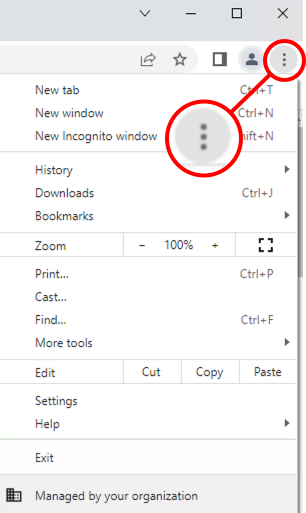
Select Settings from the drop-down list.
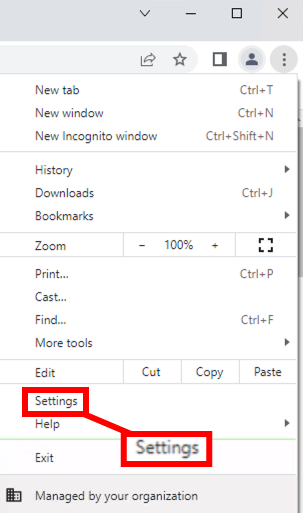
Select Privacy and security from the vertical menu on the left.
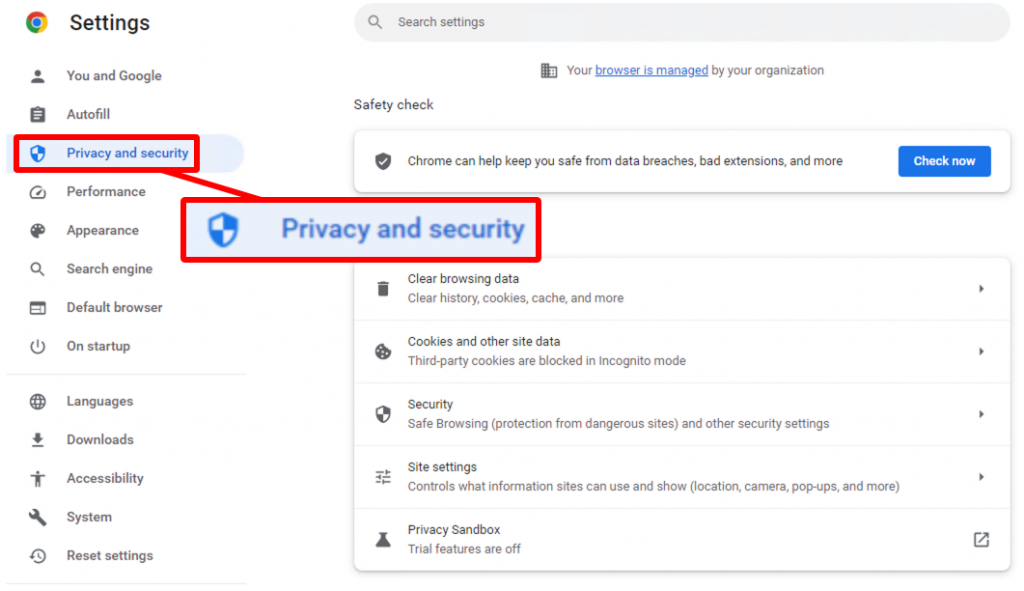
Select Site Settings
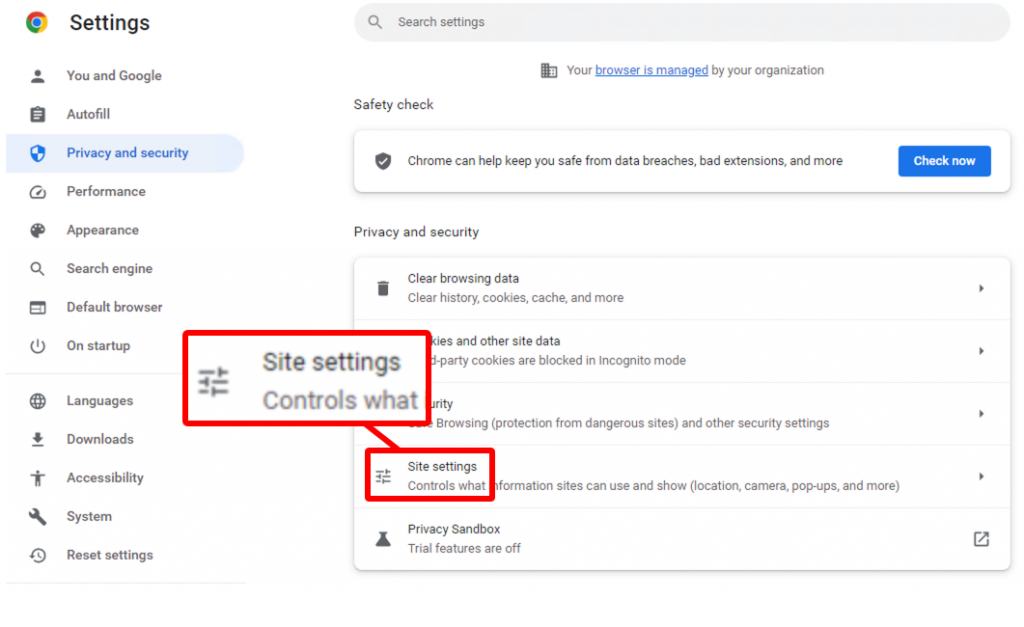
Scroll down through the permissions list of options and select the dropdown for additional content settings.
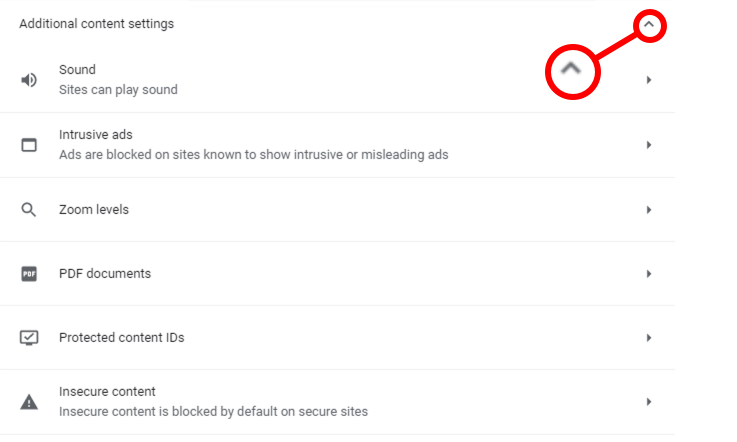
Select PDF Documents
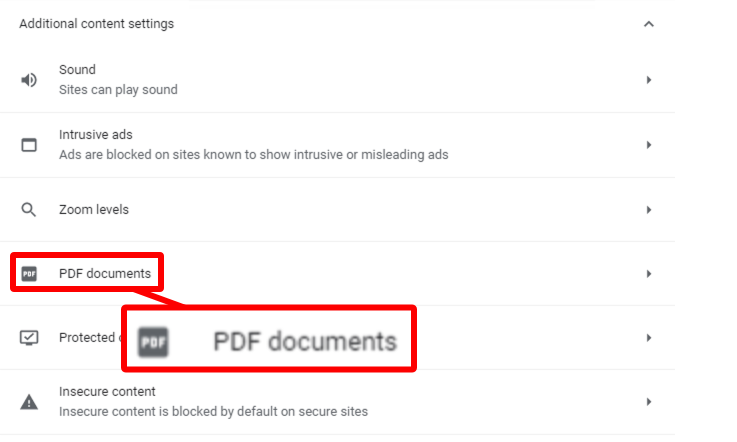
Click the radial button next to Download PDF files instead of automatically opening them in Chrome to turn the feature on or off.