The Global Directory allows users to search for contacts and sites that are a part of the South Carolina Telehealth Alliance directly from Cisco Jabber v11 and above. This guide will walk you through accessing the directory and searching for a contact.
- Once you have signed into Cisco Jabber, click on the button on the left side-bar called Global Phonebook.
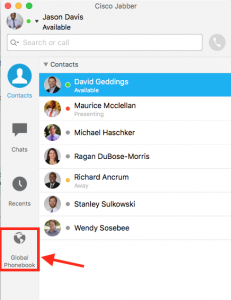
- Once you have clicked on the Global Phonebook, you should see a search box as pictured below (highlighted in red for this tutorial). DO NOT use the Search or Call text box to search for contacts, as it doesn’t contain all endpoints in the South Carolina Telehealth Alliance.
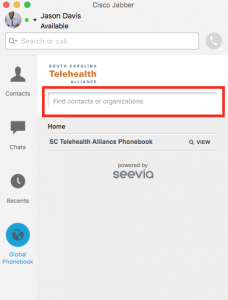
- Begin typing the name of the contact or cart that you are trying to connect to.
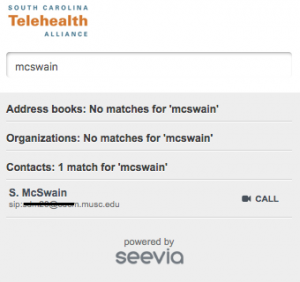
- Once you have found the contact that you are trying to reach, you can select the Call button to the left of the contact to dial them directly from Jabber.
Note: If you are using Jabber for Mac, you may be required to perform the steps in this document to allow calls to be made using Cisco Jabber.
